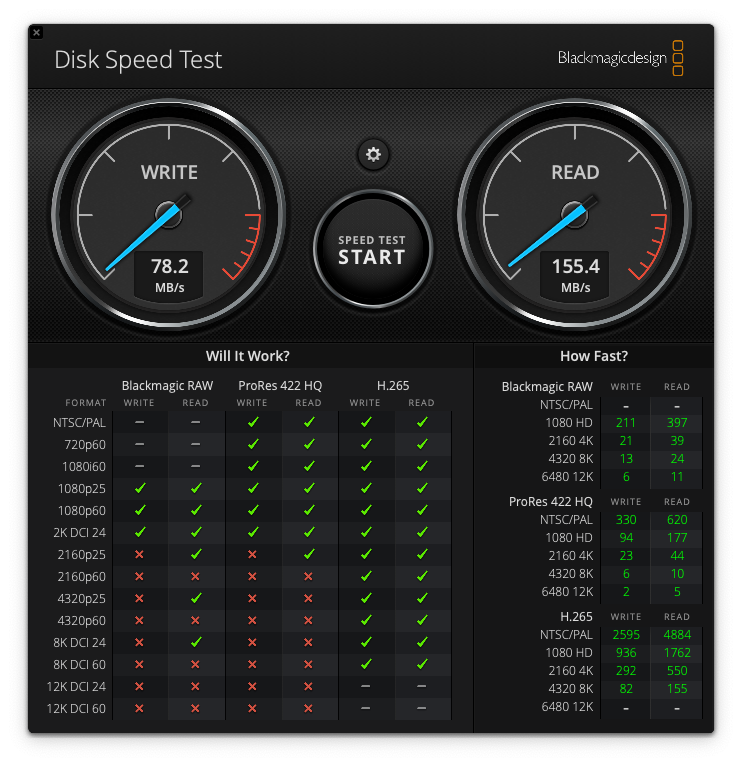With the falling prices of flash drives and SD cards, it’s becoming more affordable for home users to set up a RAID array for extra storage capacity and data protection. RAID (Redundant Array of Independent Disks) allows you to combine two or more drives to act as one large volume. Setting up a RAID 0 or RAID 1 array with two similar sized flash drives can provide some nice benefits.
Combine Storage Space
One of the main reasons to use RAID with flash drives is to increase your storage capacity. For example, two 64GB drives configured in RAID 0 will act as a single 128GB volume. This gives you that extra breathing room for storing large files or more photos, videos, documents, and other media files.
Double Transfer Speed
RAID 0 can also boost performance and read/write speeds compared to a single drive. By striping data across both drives, the workload is shared between them. So you could see close to double the read rate compared to a single flash drive. This makes RAID 0 great for external storage of media files or other large files that need quick access.
Data Protection
RAID 1 creates an exact copy of your data across two drives. By mirroring the flash drives, a RAID 1 provides complete data redundancy if one of the drives fails. With two identical drives, if one fails the other contains a complete copy of your data. This protects against hardware failure and data loss.
You might ask why RAID your flash drives together at all? Flash storage is cheap right now. Compare two flash drives to a hard disk array. Get all the inherent benefits of flash drives like fast access, low power usage, no noise, and resistance to shock/vibration while remaining portable and small.
Richard Garrish
The downside to RAID 1 is you lose 50% of your total capacity to the duplication, but that may be a small price to pay for the complete data protection RAID 1 provides. If you have irreplaceable data or want automatic backup capabilities, RAID 1 with flash drives is an easy and cost-effective solution.
Easy to Set Up
Setting up a simple RAID array with two flash drives is easy to do these days. Unfortunately this is a Mac only feature, but this can all be done within one app, Disk Utility.
How to RAID your Flash Drive
Let’s start with 2 flash drives that are already formatted blank. Do not RAID drives that already have data on them; the process will erase any data already on your flash drives. They are not required to be the same storage size or brand. But, if you do RAID two drives together that are not the same size, you will get the size of the smallest drive. For example, if you RAID 0 a 128GB and a 256GB drive, you will get a 256GB RAID. So, it is best to RAID two drives of the same size. In this example, I have two 256GB flash drives. You can find them on the website here.
We’ll start by launching the RAID tool from Disk Utility, File>RAID Assistant. In this scenario we want to RAID 0 our drives together. RAID 1 would be if we wanted to mirror the drives as a backup. Select the volumes you want to RAID together.
A popup wizard will prompt you to name your RAID and select a format. It will only let you use Mac specific formats, which is unfortunate. Because you can only use Mac formats, these drives will be read only on other operating systems. There are several schools of thought on Chunk size, when in doubt pick the middle option. If you are focused on videos, photos, or larger amounts of data choose a chunk size on the higher end.
The Results of a RAID 0
Now, you’ll see your RAID is visible. Let’s run a speed test. The really impressive part is that the read speed has doubled! This will dramatically increase productivity when reading files. Operations like video editing, copying files, and loading files on your drive in file explorer will experience a significant performance boost. The write speed was also boosted, albeit by a smaller amount. But, an additional 13MB/s will be a noticable difference especially over longer transfers.
How to undo your RAID
There may come a time when you want to return your flash drives back to their original seperated state. Keep in mind that by deleting your RAID it will erase all data on the flash drives. So backup your data first. Navigate back to Disk Utility and open your RAID, at the bottom you will see a Delete RAID button.
In summary, pairing two flash drives or SD cards in a RAID 0 or RAID 1 array can provide increased storage, better performance, and data protection. For media management, backups, or quickly expanding storage space, RAID and flash drives make an easy and affordable combination for home users. Shop all our flash drives at wholesale pricing here.